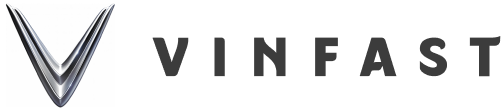Learn about the camera system on VinFast VF 8 cars

VinFast VF 8 possesses an impressive design and trendy color palette, not only that, the car is also equipped with smart features and outstanding technology. The camera system on the VinFast VF 8 vehicle helps the driver to observe the rear to reverse or stop, park, and provides many different observation options for safer driving.

Let’s find out what the camera system on the VinFast VF 8 car has!
1. Rear view camera
The rear view camera is used to monitor all traffic developments behind the vehicle, assisting the driver in backing up or stopping and parking safely. The system uses a camera mounted above the rear license plate, the image obtained from this camera will be projected through the Infotainment screen. Accordingly, the driver can know the distance between the vehicle and the vehicles/obstacles behind thanks to the dividing lines:
Red line: 30 – 50 cm;
Amber yellow line: 50 – 200 cm;
Green line: 200 – 300 cm.
To activate the rear camera system, the driver simply needs to shift into reverse gear (R) and reduce speed to below 9.3 mile/h. To turn off the reverse camera, the operator simply disengages reverse gear or turns off manual camera view when reverse gear is engaged by touching the X (1) icon on the screen or swiping from left to right.
Note:
- Car owners need to keep the camera lens clean to record sharp images, helping the driver clearly observe details of the entire landscape behind when needing to park and avoid collisions.
- Cameras are only support tools, drivers should not rely entirely on the device when backing up or parking because they may not be able to detect all potentially harmful barriers or obstacles.
- Before parking, the driver should combine observing the surroundings with the naked eye and the camera.
2. 360-degree surrounding surveillance camera system
The 360-degree surrounding monitoring system on the VinFast VF 8 uses multiple cameras along with graphic markers, assisting the driver in parking at low speeds. This system works in tandem with the parking assistance system, providing many different viewing options to help users feel more secure, including: viewing from cameras mounted in the outside rearview mirrors, front bumper and rear bumper. . Camera mounting locations include:
2 sides of the rearview mirror
- Below the V-shaped logo at the front of the car
- Below the V-shaped logo on the rear of the car

The front of the car includes 3 cameras mounted on both sides of the rearview mirror and below the “V” logo.

The back of the car includes a camera mounted below the “V” logo.
Note:
- Vehicle owners need to ensure all cameras are free of dust or obstructions to ensure maximum system performance.
- If driving in foggy weather conditions, the performance of the 360-degree surround-view camera system may be reduced
The 360-degree surrounding surveillance camera system will automatically activate when the driver puts the gear into reverse. Then, the reverse camera view and 360-degree top-down view will display by default. To activate manually, users can tap the camera icon on the in-car touchscreen.

The 360-degree camera displays automatically when this mode is activated, the vehicle speed is below 15km/h and the left/right turn signal is turned on.
To activate automatic display for the 360-degree surrounding surveillance camera system, the driver simply needs to turn on “Automatic display mode”. At that time, the camera will automatically activate if the vehicle speed is below 15km/h and the left/right turn signal is turned on. Steps to activate automatic display mode:
- Access the application library on the vehicle’s touchscreen.
- Select “Driver assistance tools” > “Driver assistance” > “360 camera”.
- Select Auto display On/Off.
3. 7 camera display modes on VinFast VF 8
The 360 camera system on the VinFast VF 8 car provides users with many different display modes. The driver can select the view mode by pressing the corresponding icon on the left side of the camera display window. Specifically, the 7 viewing modes of the 360 camera are as follows:
- 360-degree view (1): Provides the driver with a view from outside the vehicle looking down, users can touch the vehicle and swipe in directions to rotate the view. Touch (1) to return to default mode
- Front camera view (2): Provides the driver with a view from the front of the vehicle. In addition to the camera view, the drive lines show the expected rolling path of the front wheels. These paths are also color-coded to help riders estimate distances. This camera view is selected automatically after reversing or manually by tapping the front camera icon (2).
- Left camera view (3): Left camera view uses cameras mounted in the rearview mirrors on both sides of the vehicle to display images of the front or rear wheels. This mode supports parking near gutters or objects that damage the wheels or tires. To access this view, the driver taps the camera icon on the left (3).
- Right camera view (4): Similar to the left camera view, the driver accesses it by touching the right camera icon (4).
- Rear camera view (5): When the driver sets reverse gear, the rear view camera will automatically display. Additionally, users can select this view by touching the rear camera icon (5). When activated, the reversing camera will work simultaneously with the parking assistance system, helping the driver park safely. Colored guides help the driver estimate the distance to an object displayed in the camera. This mode will automatically disconnect when the driver exits reverse gear or turn it off manually even when reverse gear is engaged by touching X (1) on the screen or swiping from left to right.
- Instructions for installing a tow hook (6): This mode helps users monitor the hook status while driving in case of pairing the vehicle with a trailer.
- When reversing, the center guide line will assist the driver in aligning the vehicle hitch with the trailer coupler. The navigation path moves based on the steering angle.
- When driving – the rear camera will be activated allowing the driver to observe the trailer and coupler.
To activate instructions for installing tow hooks, users click on the icon (6) “Instructions for installing tow hooks” when the 360-degree Surrounding Monitoring function is active.
 The 360 camera system on the VinFast VF 8 vehicle provides users with 7 different display modes, helping to observe all scenes around the vehicle.
The 360 camera system on the VinFast VF 8 vehicle provides users with 7 different display modes, helping to observe all scenes around the vehicle.
Bạn cần đăng nhập để tương tác với nội dung này: Đăng nhập.