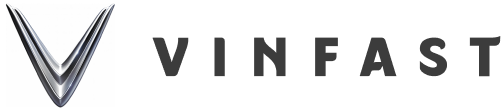Instructions for using the Heads-up Display (HUD) in the VF 8 electric car.

The HUD in the VF 8 is highly appreciated by experts and consumers thanks to its modern design and smart technology. Not only does it help the driver perform driving tasks conveniently, it also promises to provide customers with a completely different experience.
1.Introduction to the HUD in VF 8 electric cars
One highlight of the VF 8 that differentiates it from a mid-size SUV is the HUD (Heads-up Display) that replaces the traditional instrument cluster on the dashboard behind the steering wheel. The driver can monitor the parameters through the HUD displayed on the windshield.
This improvement not only makes the interior space of VinFast VF 8 electric cars more state-of-the-art, imbued with a “breath of future”, but also enhances visibility, helping the driver to observe and focus better.

The Heads-up display on the VF 8 presents the following information:
- Navigation
- Gearshift indicator, speedometer, and remaining range.
- Indicators from the ADAS feature.
- Notifications and warnings to the driver.
Note:
- Unfavorable lighting conditions may affect the display’s visibility.
- The visibility of the HUD will also be affected if the driver wears polarized lenses.
- When it is necessary to adjust the HUD settings, stop the vehicle for safety.
Caution:
- Never apply color or metallic coating to the front windshield as this may obscure the image displayed on the HUD.
- Never place or attach any objects to the anti-collision pads or windshield.
- Genuine windshields compatible with a Heads-up display should be used. If a different windshield is used, the image may appear duplicated.
2. Instructions for using the HUD in the VF 8.
The HUD in the VF 8 electric car is an essential piece of equipment that helps the driver capture important parameters easily, allowing them to focus more when driving, providing safer travel.
2.1. Turning the HUD on/off and accessing the settings.
To access the HUD settings, the user clicks on the “HUD Settings” icon (1).
To turn off the HUD, simply use the “Turn off” button (2).
2.2. Selecting HUD function options on VF 8 electric cars.
The HUD settings allow users to customize the content displayed on the HUD screen. The options available in the HUD Settings are as follows:
- Navigation
- Driving aid tools
When the user wants to enable/disable the displayed content, they should press the select/deselect options in the “Content” section (7).

2.3. Adjusting width and rotation
The driver can adjust the display position of the HUD data on the windshield to suit their seating position and field of view. To adjust the width of the HUD screen, the driver should follow the steps below:
- Step 1: Click “Edit position” (3).
- Step 2: Press the Plus (+) (1) and Minus (-) (2) buttons on the steering wheel to adjust the width of the HUD display.
Moreover, the user can also rotate the HUD screen as follows: Press the Left arrow button (<) (3) or Right arrow button (>) (4) to rotate the screen.

2.4. Changing the text colors displayed on the HUD.
To provide the user with the most convenient visual experience, the color of the text displayed on the HUD can be customized by accessing the “HUD Settings”. The driver should click the “Color On/Off” button and select the color they prefer.
The following colors are available:
- Green.
- Orange.
- White.
Note: For safety reasons, when setting up and adjusting the HUD, please stop the vehicle.
As well as making it easier for the driver to see, the HUD on the VF 8 also provides a more convenient and safer travel experience. With the application of modern technologies, the HUD on the VF 8 promises to the take customer experience to another level.
Bạn cần đăng nhập để tương tác với nội dung này: Đăng nhập.