-
How to Customize Widgets on Your VF 8’s Screen: A Step-by-Step Guide
If you’re not a fan of the current layout displaying the map or other apps, fear not – you have the power to change it!
Here’s a quick step-by-step guide:
1. Simply press and hold on to any app displayed on the screen. This will bring up options to change the wallpaper, add or remove widgets.
You will see the icons shaking like when you long press app icons on your smartphone
2. If you were wondering why there isn’t a direct display for the weather in the car, there are two solutions: ask Alexa for the temperature or add a weather widget. To add the weather widget (or any other), tap on ‘Add Widgets’ after long-pressing on an app. Scroll through until you find the ‘Weather’ widget, then tap and hold to add.
Find your desired widget, hold and drag it upward to the homescreen
3. If your screen is full, you might need to delete a few widgets first to make space. Just select the widget you want to remove and tap ‘Delete’. Once you’ve made space, go back to ‘Add Widgets’, find ‘Weather’, and there you have it – weather updates at a glance wherever you go!
You can remove a widget on the home screen by hitting the “-” button.
I’ve had a lot of fun tailoring my VF8’s screen to my liking, and I’ve found that it’s not just about aesthetics – it has also made using my car more efficient and enjoyable. I encourage you to try it out for yourself! Maybe even add some games to your home screen for those moments when you’re waiting in the car. Remember, it’s your VF8, so make it uniquely yours!
Watch the full video for a more detailed walk-through: https://www.youtube.com/watch?v=8yeNrxVJdC4
And as always, feel free to ask any questions or share your own tips in the comments. Happy customizing!
Bạn cần đăng nhập để tương tác với nội dung này:
Đăng nhập.Comment
You must login to comment
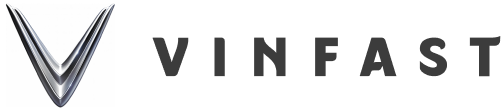



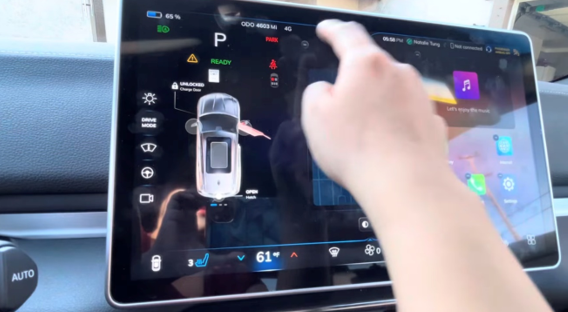

Comment
Newest Comment